The Canadian Direct Financial (CDF) online interface is straightforward and simple.
There aren’t many “eye candies” on the site, so I can do my transactions quickly. Frequent account menus are easy to locate. Check the interest rates, it’s there. Bank account fees? Same. So, let’s explore CDF and see how user-friendly the bank’s online interface is. This is their (truncated) opening screen:
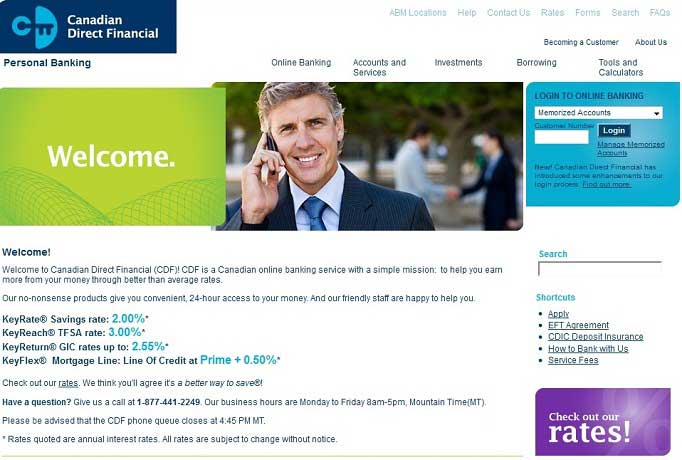
You enter your customer number and then login, or you can add your number to be memorized so you don’t have to enter your number every time you login. After that is an additional security measure, where you enter your personal access code for the security image and phrase. Please take note to check (for security) that you are indeed logging in to the real site by moving your mouse pointer to the URL icon. The red arrow in the screenshot indicates “Verified by: Thawte Consulting cc.” Take note also that the smiley image is not my security image!
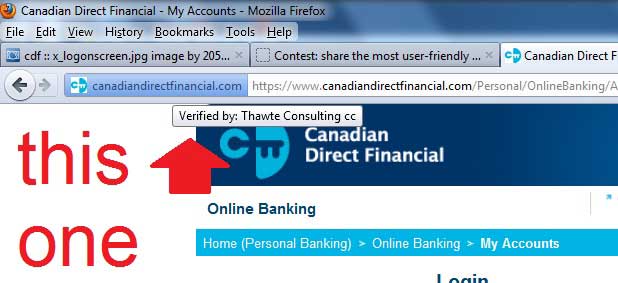
and the smiley:
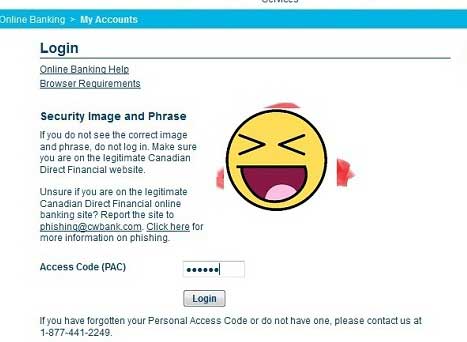
After successfully logging in, you will then be on this page: Your quick account summary display.
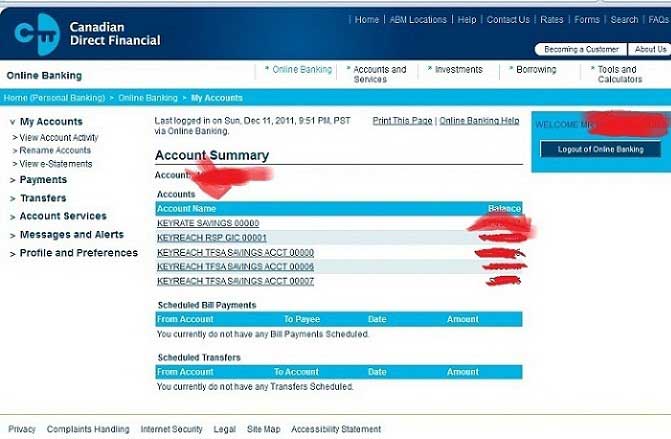
Depositing to a TFSA
There are many ways to deposit to your account. For now, let’s focus on making a deposit to a TFSA. You can deposit by signing their form and mailing it to CDF with a cheque to deposit to your TFSA. Or, you can contribute to it from the money you deposited from your “regular” savings account, which we will do here. Click “Account Services” and then click “Open a new account”.
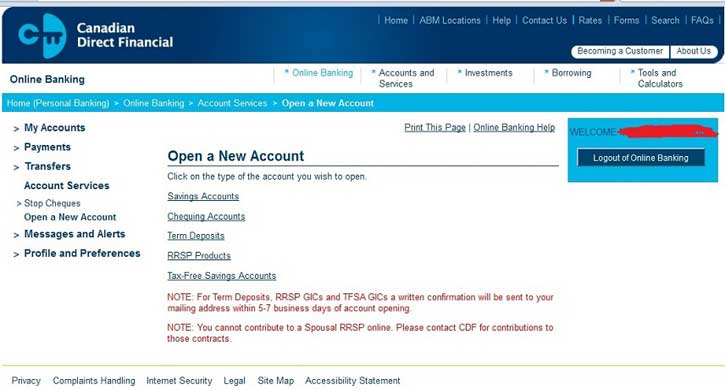
After that, you should see this screen, in which you’ll have to click “Open Account” next to the range of the amount of your deposit. Each row shows the interest rate depending on the amount range.
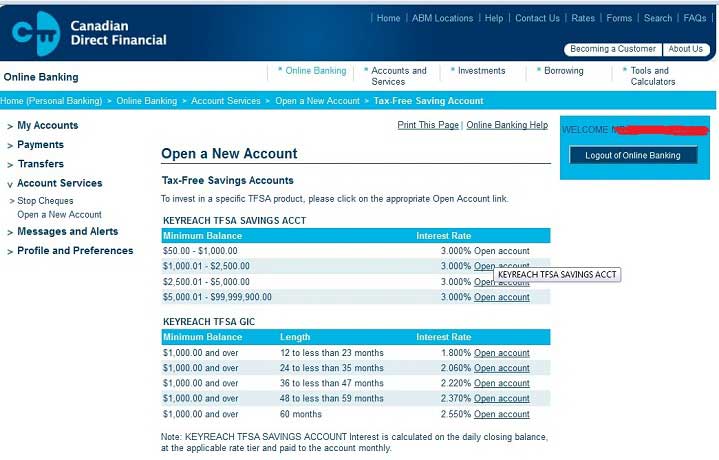
Then, it will just show you a small screen about the details of your transaction. After that, this screen will follow, where you enter the exact amount to deposit into the new TFSA:
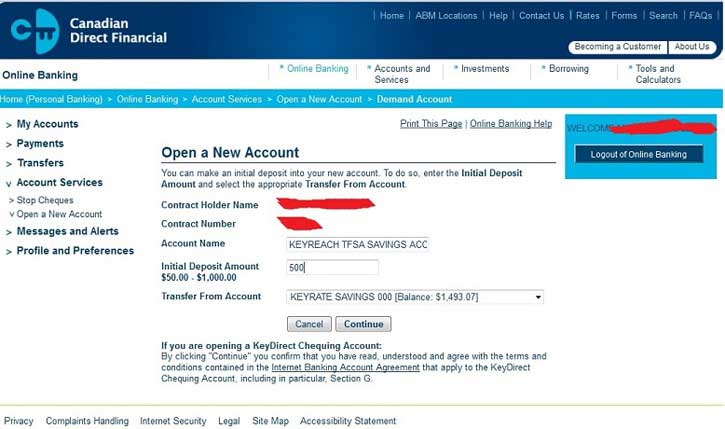
After clicking “Continue”, you will see a screen summarizing the transaction that is about to occur, and that will remind you about over-contribution rules and future close/transfer fees.
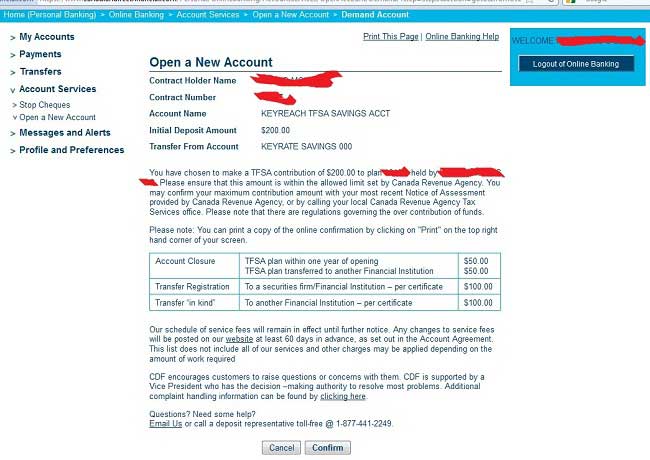
After clicking “Confirm”, the TFSA will be created and you will get a summary screen (not shown).
And finally, the screen shot of our $200 contribution. It’s already reflected in the account summary:
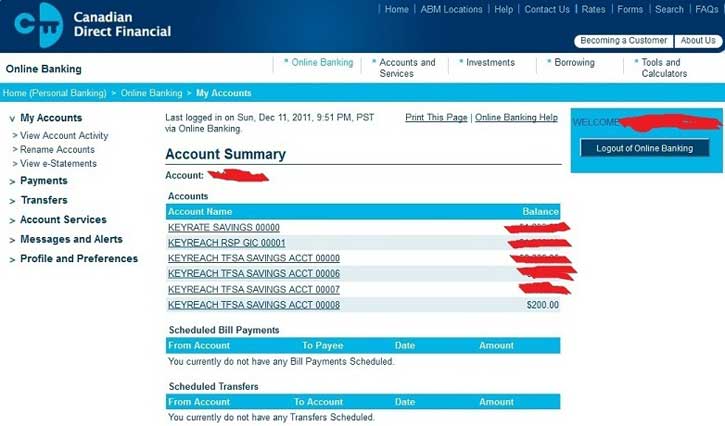
Paying bills
Let’s try another common online banking task: bill payment.
Paying bills online with CDF is easy and secure. Just set up the bill you want to pay, then select the amount, the date you want to pay the bill, and the account you want to draw from. I’m going to pay some of my credit card balances in this example. In my case I have already set up some bills. To pay a bill, click “Payments” in the left menu to get a list of bills to pay:
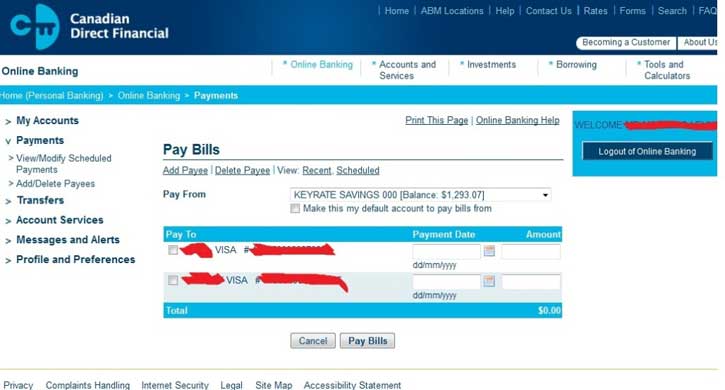
After a few clicks, you are done:
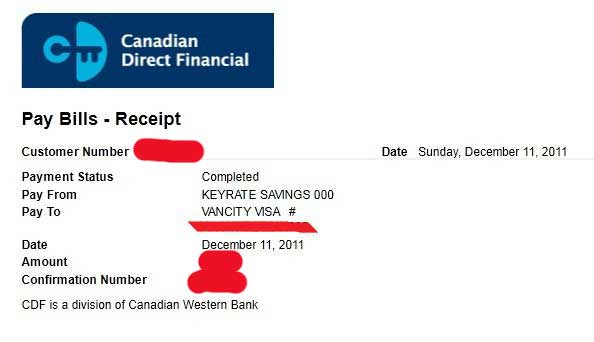
Withdrawing from a TFSA
Suppose you need some money (via a withdrawal, ugh!) from your TFSA account. You need some more money for your Las Vegas trip or you decided to buy a new computer so… that TFSA will have to be withdrawn. (Keep in mind the TFSA rules whereby withdrawals do not create extra contribution room until the following calendar year.) You can withdraw funds from your KeyReach TFSA in 1 of 3 ways:
a) Complete the TFSA form and mail it in to CDF. You can choose to have the funds mailed to you or deposited into your Savings or Chequing Account.
b) If you have a Savings or Chequing account, you can transfer funds from your TFSA into your Savings or Chequing Account by calling them toll-free at: 1-877-441-2249 (but I haven’t done this before).
c) Make the withdrawal online.
What we are going to do now is to transfer some of our TFSA money to our regular savings account online. First, click “Transfers…” in the left menu, which will bring up a page where you will select the source account, the amount, and the destination type:
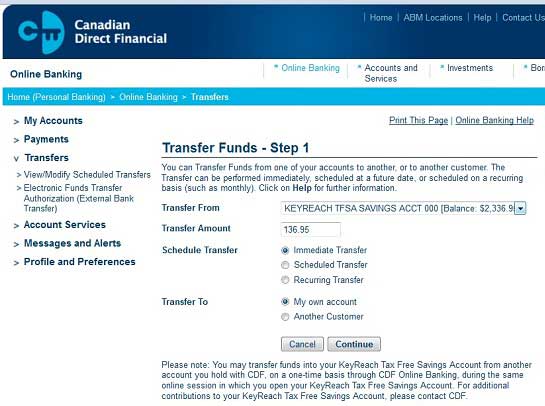
After clicking “Continue”, you can then choose the specific account and attach a note:
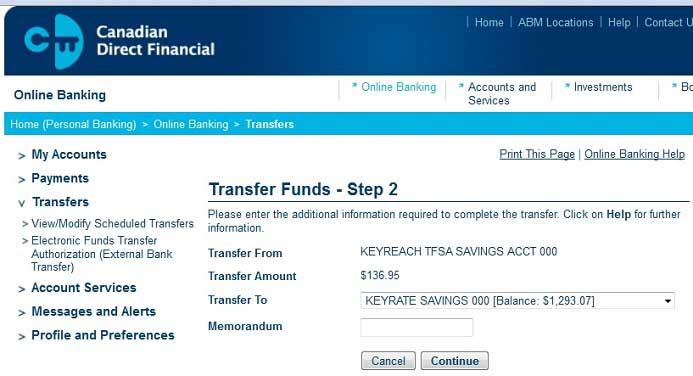
Then, click “Confirm”:
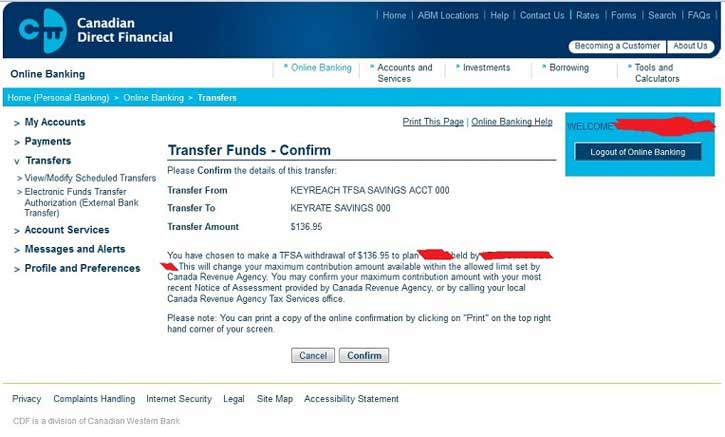
Since this is an intra-bank transaction, your transfer is complete. You can go now to the nearest ABM (under THE EXCHANGE network of course) and get it.
Electronic Funds Transfer from your account at a different bank
I have already set up my payroll direct deposit with PC Financial. I also completed the EFT transfer agreement form with CDF. Now, let’s do the EFT transfer from my PC Financial account to CDF. Click “Transfers” in the left menu, then click on “Electronic Funds Transfer Authorization (External Bank Transfer)”:
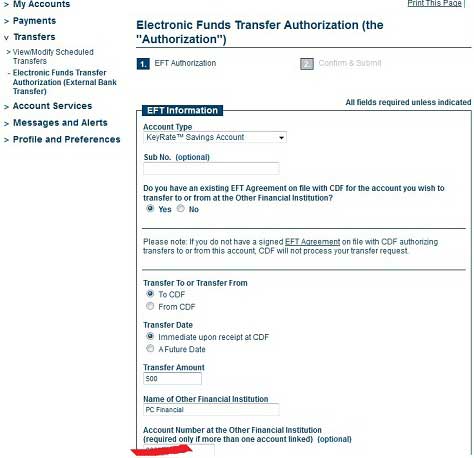
After filling in the details of the EFT request, click “Confirm and Submit”, where you will have a chance to review the transaction:
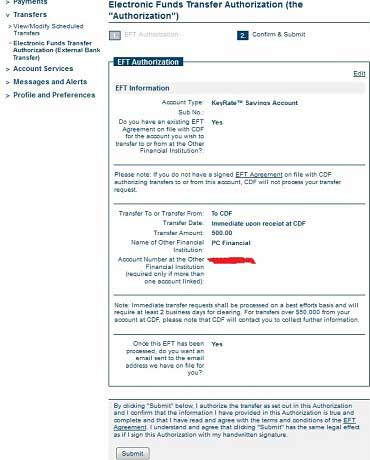
Here is the summary of the transaction:
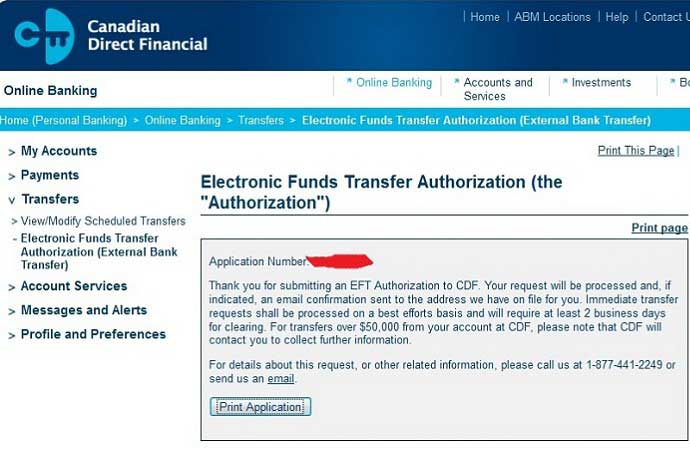
If you opted to receive an e-mail about this EFT, CDF will e-mail you with the amount of the transfer and the time at which the transfer will occur.
Wish list
My wish list for the CDF online banking interface is centered around their main account summary. Let’s take another look at this page:
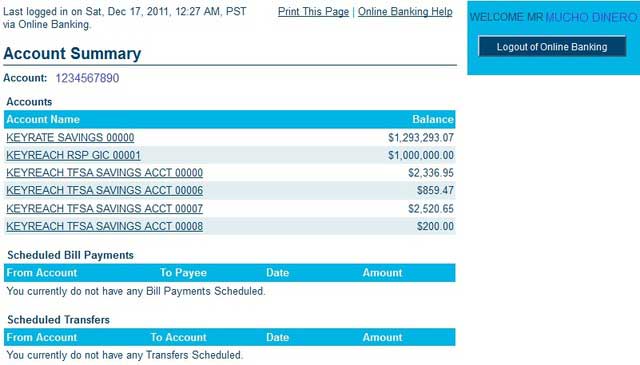
Note that I put some fictitious amount here, as I unfortunately don’t have $1.2M+ sitting in a savings account or a $1M GIC.
Every time I make a new TFSA deposit, the number of the account increments. This started from “KEYREACH TFSA SAVINGS ACCOUNT 00000” and now I have total of four:
“KEYREACH TFSA SAVINGS ACCOUNT 00000”
“KEYREACH TFSA SAVINGS ACCOUNT 00006”
“KEYREACH TFSA SAVINGS ACCOUNT 00007”
“KEYREACH TFSA SAVINGS ACCOUNT 00008”
I understand that my savings account will stay at “00000” and if I make another GIC contribution, then I expect to have another “KEYREACH RSP GIC 00002” and so on, but what about the TFSA? If I make a TFSA deposit at another financial institution, then the amount is just added to the existing account. I don’t know why CDF does it this way. Is this to make sure their interest rate computation will stick to each specific account’s amount? Their software can’t compute them individually? If I keep investing into a TFSA with CDF, I will have “KEYREACH TFSA SAVINGS ACCOUNT 11111” when I’m 70.
Also, I’d like to see CDF include a payroll direct deposit feature in their system so I don’t have to transfer money so regularly from other banks.
| Forum/Topic | Started | Last post | Posts |
|---|---|---|---|
|
Motive Financial External linking Tangerine to Motive (Tangerine side) and other issues! |
3 | ||
|
Motive Financial National Bank completes acquisition of Canadian Western Bank |
19 | ||
|
Motive Financial |
2 | ||
|
Motive Financial |
8 | ||
|
Motive Financial |
9 |
